Beethoven's 5th Like You've Never Seen It Before.
May 4, 2017 19:53:26 #
May 4, 2017 23:04:00 #
Larry the Legend wrote:
A pop up keeps blocking the video.
May 4, 2017 23:19:27 #
Larry the Legend wrote:
By about 2 minutes I thought ok enough of their argument....

May 4, 2017 23:24:04 #
son of witless wrote:
A pop up keeps blocking the video.
When I first clicked on it, it took me to Abbott and Costello, which was pretty cool to watch, since it was on..After it, I clicked back and the one Larry posted came up......
May 5, 2017 10:53:46 #
son of witless wrote:
A pop up keeps blocking the video.
Just click the 'X' on the popup and it goes away.
May 5, 2017 19:04:26 #
Larry the Legend wrote:
Just click the 'X' on the popup and it goes away.
I feel stupid because I could not find an X to click on.
May 5, 2017 19:43:33 #
son of witless wrote:
I feel stupid because I could not find an X to click on.
Right under the big red star...
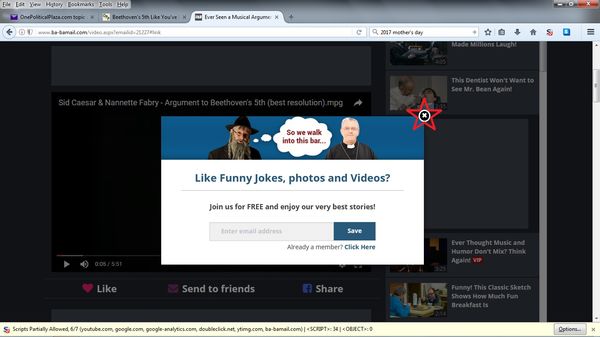
May 6, 2017 09:09:44 #
May 6, 2017 10:12:14 #
son of witless wrote:
I have a different image. Same pop up, no X.
That's interesting. Which browser are you using? Are you running any script blockers? Can you post a screenshot? You tweaked my interest now!
May 6, 2017 22:11:28 #
Larry the Legend wrote:
That's interesting. Which browser are you using? Are you running any script blockers? Can you post a screenshot? You tweaked my interest now!
I did not think of the browser. I run Firefox. I don't know if script blockers are on. I copied and pasted the address into Internet Explorer and I had the X so I could close the pop up and run the video. Great video.
I noticed that even with IE on the next video the pop up came up and the X was gone again.
May 7, 2017 07:28:54 #
son of witless wrote:
I did not think of the browser. I run Firefox. I don't know if script blockers are on. I copied and pasted the address into Internet Explorer and I had the X so I could close the pop up and run the video. Great video.
I noticed that even with IE on the next video the pop up came up and the X was gone again.
I noticed that even with IE on the next video the pop up came up and the X was gone again.
Cue the tune from the 'Twilight Zone'.
May 7, 2017 14:19:36 #
Larry the Legend wrote:
Cue the tune from the 'Twilight Zone'.
Years ago I migrated to firefox because I had issues with IE. However, lately Mozilla has been problematic and IE is reliable. I have Edge, and Chrome, and Chromium, but they all have new features I dislike. I am paradigm challenged and I like it that way.
May 7, 2017 18:21:13 #
son of witless wrote:
Years ago I migrated to firefox because I had issues with IE. However, lately Mozilla has been problematic and IE is reliable. I have Edge, and Chrome, and Chromium, but they all have new features I dislike. I am paradigm challenged and I like it that way.
Since you already have Firefox installed, try this:
Firefox Security and Privacy Settings
We recommend Firefox as the basis for configuring a safe browsing experience. We don’t recommend Google or Microsoft browsers since they are tied to companies that have search engines. It is therefore in their vested interest to design their browsers to cooperate as efficiently as possible with their search engines to gain and index the maximum amount of information. Firefox is far from perfect and has its own issues but they can be mitigated as described below.
There are other less popular browsers available. However, the uniqueness of these browsers will only aid search engines and web sites in tracking you. Anonymity is based on being one in a sea of many. Niche browsers won’t do that for you.
Tool bar and web site helper applications
Having tool bars from various companies or web site helper plug-ins installed on your browser will defeat all of the things mentioned below. Having a Toolbar from Google, Yahoo, etc. is an open invitation to track everything you do. Also, logging into a Google, Yahoo, Facebook, Microsoft or similar account will instantly allow them to track you.
How to prevent your browser form sending information to web sites
After following the steps below, you’ll be much harder to track. Coupled with our VPN service to mask your IP address and private email service, your Internet footprint will be as minimal as possible.
1) Cookies and history are the oldest of the tracking methods. Modern websites will not work well without them but they need to be managed.
Make sure cookies and history are deleted every time you close your browser.
Under Tools/Options/Privacy:
Do not check the ‘private browsing mode’ box (this is false security).
The following boxes need to be checked in order to properly clear your cookies/history:
Accept cookies from sites
Accept third party cookies (drop down box should say ‘Until I close Firefox’)
Clear history when Firefox closes
Click on the Settings tab in the Privacy window.
Check all of the boxes so that it clears everything when you close the browser.
Newer versions of Firefox include a box to ‘Delete Flash Cookies’. This is important and if you have an older version, upgrade to a newer one that includes this essential option. Or, you could use the plug-in named Better Privacy to clear the flash cookies. However, it is no longer necessary with the newer version of Firefox and adds an identifying marker to your browser that is unnecessary.
Following the steps above will allow browsing on sites to proceed without issues but will clear everything every time you close the browser, which you should always do when going from one web site to another.
2) Now add the plug-in No Script (Find it here: https://addons.mozilla.org/en-US/firefox/addon/noscript/)
This will prevent server-side scripts from running in your browser without your permission. This plug-in blocks all java scripts from running on web pages. This is both a privacy and security plug-in. By preventing the applications from running the instant you visit a page, there is little risk of malware affecting you in the background if you go to a c*********d site.
Modern web sites have hidden links to a multitude of other web sites. Many of these scripts that load have nothing to do with the function of the site you are visiting. They are scripts that connect you to other sites like FaceBook, Google, Double Click, Twitter, etc. This allows these outside sites to track your activity across the Internet even though you never went to their site. By only allowing the essential java scripts that make the desired web site function, while preventing the others, you increase your privacy significantly.
After installing this plug-in most sites will not operate properly. You have to train the browser for each site you visit as to what to allow and not allow. No Script will give you a nice drop down menu telling you what sites are attempting to run scripts and then you can pick the ones that apply to the site you are on while rejecting the trackers.
By default No Script allows well known sites to operate freely. We suggest you change the default setting to restrict everything and then set all permissions manually. For example, If you go to a website that uses Google Analytics to track their visitors then Google will try to load google-analytics.com and run the java script to track you. If you have this disabled in No Script then you are less trackable without any functionality loss. All the search engines, tracking sites and social networking sites operate the same way. All of them are out to get every last bit of information on you in order to make money.
3) Prefetching
Firefox has a feature called Prefetching that downloads pages (in the background) that it thinks you are going to click on in the future. This is a serious security flaw since in order to make this guess it’s saving lots of information of your previously visited sites.
To turn this off, type:
about:config
into the address bar of Firefox and press enter.
Agree to the warning about making changes to the system.
Type:
network.prefetch-next
into the search bar
Right click on the option and select Toggle to change the setting to False.
4) Referer logging is used to allow websites and web servers to identify what sites you previously visited.
To turn this off, type:
about:config
into the address bar of Firefox and press enter.
Agree to the warning about making changes to the system.
Type:
Network.http.sendRefererHeader
into the search bar and set the entry to 0.
5) With Geo-location Firefox will try and tell websites where you’re located
To turn this off, type:
about:config
into the address bar of Firefox and press enter.
Agree to the warning about making changes to the system.
Type
geo.enabled
into the search bar
Right click on the option and select Toggle to change the setting to False.
6) Mozilla has a feature called ‘DOM storage’ in recent versions of Firefox which can be used to track you.
To turn this off, type:
about:config
into the address bar of Firefox and press enter.
Agree to the warning about making changes to the system.
Type
dom.storage.enabled
into the search bar
Right click on the option and select Toggle to change the setting to False.
That's how mine is set up and it works just fine once you get the regularly visited sites set up in NoScript. Also, it speeds up the browser because it's only loading those things necessary to display the page and ignoring all the superfluous stuff. I also have an add-in called 'HTTPS Everywhere' that encrypts all of my internet traffic and makes me practically invisible to hackers and spooks. You can find it here:
https://www.eff.org/https-everywhere
May 7, 2017 21:41:00 #
Larry the Legend wrote:
Since you already have Firefox installed, try this... (show quote)
I appreciate your help. I tend to not keep up with the latest stuff. I will use what ever I am familiar with way past it's freshness date. Years ago in efforts to stay off of big brother Microsoft, I continued to use Netscape until it became totally unworkable. For the last so many years I rotated between IE, Firefox,and Opera. I had categories of sites I frequented on separate browsers, with Browser E-Mails with each one. I h**e to say it, but Opera and Firefox have both deteriorated especially when I finally scrapped my WIN XP machine and went over to WIN 10.
May 7, 2017 22:36:24 #
son of witless wrote:
I appreciate your help. I tend to not keep up with... (show quote)
Oh, NO! Not Windows 10! No wonder you're having problems! Go back to Windows 7 and be happy. I liked WinXP too, Win7 is OK though. Anything but Win10!
If you want to reply, then register here. Registration is free and your account is created instantly, so you can post right away.

